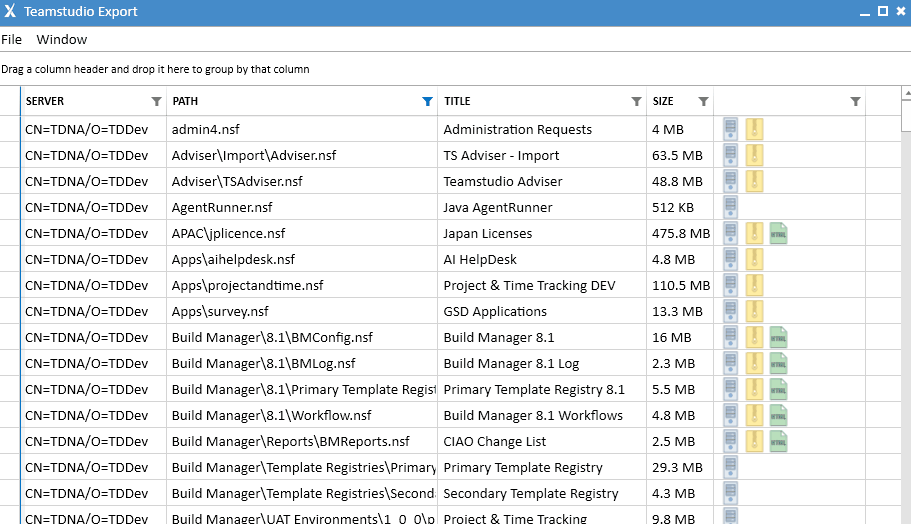If you’re anything like me, you spend way, way too much time looking for stuff. It seems to me that the time I spend on almost any home improvement project, for example, is mostly spent looking for a tool that I just had in my hand a few minutes ago. The car keys have a habit of disappearing just when you need to rush out to do something. And of course the TV remote finds a new place to hide every night while I am sleeping.
Physical stuff, of course, is usually harder to find than data, which is why, if you were to pay a visit to my home, you’d find Tile bluetooth trackers attached to almost anything that isn’t bolted down. But data can be hard to find too, especially when there’s a lot of it. As we’ve said many times before, Lotus Notes has been around for more than 30 years, and that means that most organizations with a Notes/Domino environment also have a lot of databases. And many of those organizations are looking for ways to archive their old Lotus Notes data.
Here at Teamstudio, we’re biased when it comes to making a recommendation for a tool to help with archiving Lotus Notes databases. But even if you have Teamstudio Export already, how do you locate the databases you want to archive amongst potentially thousands or even tens of thousands of candidates?
There are a few different ways to sort and search through huge numbers of Notes databases in Export, and this post is intended to help you understand what they are and how they work. There are four different methods within Export to help you to find what you want fast.
1. Find
If you know the database title or the filename of the Lotus Notes database that you’re looking for, then the "Find" feature is the quickest and simplest way to locate it.
From within Teamstudio Export, simply press the "CTRL" and "F" keys together to display the "Find" field (alternatively you can also display the "Find" field by using the menu item "Window -> Find"). Once the "Find" field is displayed, simply start typing the database title, file name or any other information that is contained in the columns that you want to find:
2. Sort
To sort the view of databases by any of the columns in the view, simply single-click on the column header. A second click on the same column header will reverse the sort order. You can also drag the columns, and place them in the order that you want them to be sorted by:
3. Categorize
You can also quickly categorize the information in the view based on one of the columns. Simply locate the column that you want to categorize by and drag it onto the area just above the columns. This will then provide you with collapsed categories of information. The categories can be expanded or collapsed by clicking on the twisties to the left of the category heading. (Sound familiar?)
4. Filter
For each of the columns displayed within Teamstudio Export you can filter the data contained within the column. At the right side of each column is a small “filter” icon. Clicking on this icon will display the filter functionality.
For example, let's say you want to filter out any template files because you don't want to archive templates. Simply click on the filter icon on the column labeled "PATH". Then in the dialog box that is displayed, in the field labeled "Show rows with value that", select "Does not contain". In the following field, enter ".ntf" and then finally click the "Filter" button. The end result will be that only Lotus Notes databases with the ".nsf" extension will be displayed:
Or, perhaps you only want to display the Notes databases that have already been archived but not converted to HTML so that you can begin the process of creating the HTML Archive files. By filtering on these two conditions you can very quickly get to the list of Notes databases you are looking for:
Using these different methods, you should be able to zoom in on the information you need quickly and efficiently, in turn making your archiving tasks simpler to perform.
If you have any questions about these features, or any other aspect of using our tools, don't hesitate to contact us. We're always happy to chat!